How to Whitelist Email Addresses
by Ranger Kidwell-Ross
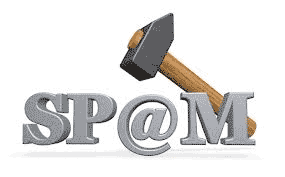 With so much spam being sent these days, the automatic filtering by email providers has become increasingly tight. However, when someone you know and trust sends you an email you want to make sure you get it. Adding trusted email addresses to your 'whitelist' is the way to ensure you get those emails. With so much spam being sent these days, the automatic filtering by email providers has become increasingly tight. However, when someone you know and trust sends you an email you want to make sure you get it. Adding trusted email addresses to your 'whitelist' is the way to ensure you get those emails.
The following whitelist instructions provide detailed information for many of the top service providers, as well as general instructions. Scroll down to see how to whitelist email in the provider you use. Examples are all shown using one of the primary WorldSweeper.com addresses, editor@worldsweeper.com.
Note: Most email providers allow you to whitelist ALL email from a given domain, not just a single address. For example, if you wanted to make sure you received any and all email sent from WorldSweeper.com, you could add the address *@worldsweeper.com. (In place of a particular name in front of the @ sign, you put in *, which is 'shift 8.'
Below is information on how to whitelist email messages with AOL, Yahoo, Gmail, Hotmail, Outlook, Apple Mail, ThunderBird and Postini. Even if your email program or internet service provider (ISP) is not listed, these instructions should help you figure out how to whitelist our email address at any ISP or with any email program.
Important: If you find email from editor@worldsweeper.com in your spam or junk folder, please take the time to un-spam the email message in your mail program. This may be done by hitting the "not spam," "not junk" or similar button. Doing so will train your program to whitelist it.
Apple Mail for OS X
To whitelist editor@worldsweeper.com on your Apple Mail for OS X account follow these steps:
First, if email from editor@worldsweeper.com ends up in your junk folder, highlight or open it and click "Not Junk" at the top of your screen.
Then:
- Go to Mail > Preferences from your Mail menu
- Go to the Rules tab
- Select Add Rule
- Give this rule a name such as "Social Buzz Club"
- Create a rule that says "If any of the following conditions are met: 'From' 'Contains'" and then paste in "editor@worldsweeper.com"
- From the actions, select 'Move message' to mailbox 'Inbox'.
- Click "OK"
AOL.com
In order to whitelist an email address in AOL, you must add it to your AOL address book.
To add editor@worldsweeper.com to your AOL address book follow these steps:
Search for email from us in the Spam folder. If you find an email in the Spam folder, then open it and click the "Not Spam" button. Click the Contacts link (or open your AOL Address Book)
Click the +New button.
In the New Contact window, enter editor@worldsweeper.com into the "Primary E-Mail 1" field. Want to add more 'good' email addresses? While you're there, click Another Email and enter the next email address, into the E-Mail 2 address, etc. Click "Create."
AOL Software
New Subscribers:
Add the From address to your AOL address book:
- Click the Mail menu and select Address Book.
- Wait for the "Address Book" window to pop up, then click the Add button.
- Wait for the "Address Card for New Contact" window to load.
Once loaded, cut and paste the From email address into the "Other E-Mail" field. Make our From address the "Primary E-Mail" address by checking the associated check box. Click the Save button.
Existing Subscribers
If you are already a subscriber but the email isn't getting through, the email may be in your AOL Spam Folder. Please use your web mail to check your Spam Folder. If the email is in your AOL Spam Folder, open the email and click the This Is Not Spam button.
Lastly, please add the "From address"onto your Address Book as outlined in the New Subscribers info above.
BlackBerrys
To whitelist editor@worldsweeper.com follow these steps:
- Scroll up to the message header.
- Get to the field where their name is listed, click the Berry button and then click Show Address.
- Select and copy the email address to the clipboard.
- Go into Address Book and find the user.
- Select Save.
- Click to edit it, and then click the Berry button to add another email address.
- Paste it in and click Save.
Comcast
To whitelist editor@worldsweeper.com on your Comcast account follow these steps:
- Sign into Webmail.
- On the left navigation menu, click Address Book.
- Click Add Contact.
- Under the General tab, in the box under the Email Address, enter editor@worldsweeper.com.
- Click the Add button.
- If you have enabled "Restrict Incoming Email,"also do the following:
- Sign into Webmail.
- Select Preferences.
- Select Restrict Incoming Email. Note: If Enable Email Controls is set to Yes, then you are restricting incoming emails.
- Select Allow email from addresses listed below.
- Enter editor@worldsweeper.com.
- Click the Add button.
- Repeat for any other email addresses you want to whitelist
Earthlink
To whitelist editor@worldsweeper.com on your Earthlink account follow these steps:
- Click the Address Book button to open your address book in the browser.
- Click the Add Contact button (if you use EarthLink 5.0 or higher, click the Add button).
- Type in editor@worldsweeper.com into the email address slot and then click OK.
- Repeat for any other email addresses you want to whitelist
Google's Gmail
- First, if you find email from us in your Gmail spam folder, select our email and click the "Not Spam" button
- Next, open an email that you have received from us
- Click on the little down-pointing-triangle-arrow next to "Reply":
- Click "Add Simply Hired to Contacts list"
Hotmail
To whitelist our address with Hotmail you will need to add editor@worldsweeper.com to your Hotmail Safe List. Here's how:
First, if you find email from us in your Hotmail junk folder, open the email and click "Not Junk"
Next, check to see if if the email address editor@worldsweeper.com is on your Blocked Senders list. If you find editor@worldsweeper.com on your Hotmail blocked senders list, select it and click on the "Remove" button.
Next, open your mailbox and click "Options" in the upper right hand corner. At the top of the page, click on the "Junk E-mail Protection" link
Next, click on "Safe List", which is down near the bottom.
Copy and paste editor@worldsweeper.com where it says "Type an address or domain." Click the "Add" button
Microsoft Outlook
To whitelist editor@worldsweeper.com in Outlook, follow these steps:
- On the Tools menu, click Options
- On the Preferences tab, click Junk E-mail
- On the Safe Senders tab, click Add
- Add editor@worldsweeper.com where it says "Add address."
- Click OK.
Mozilla Thunderbird
To whitelist in Thunderbird, you will need to add editor@worldsweeper.com to your address book, and then set up your Thunderbird Junk Mail Controls to whitelist your address book.
- First, check your Junk folder. If you find email from editor@worldsweeper.com, right-click on our email and choose "Mark as Not Junk."
- Next, click the Address Book button
- Highlight the Personal Address Book
- Click on "New Card"
- In the "Contact" tab of the new card, copy and paste editor@worldsweeper.com to the email dialog box
- Click "Ok"
Next, to whitelist your address book:
- Select "Tools > Junk Mail Controls" from the drop down menu.
- Update the "White Lists" module under the "Settings" tab by selecting "Personal Address Book" from the drop down menu, and then check the box next to "Do not mark messages as junk mail"
- Click "Ok"
Postini
You do not need to whitelist email from Social Buzz Club in Postini unless you find it trapped in the "Junk" area by Postini.
- Log into your Postini account
- Look to see if any email from editor@worldsweeper.com is listed in your Junk area
- If you find email from editor@worldsweeper.com in the Junk area, check the check box next to the email from editor@worldsweeper.com
- Click the "Deliver Selected" link at the very top of the Junk screen
- On the next screen, click the "Approve Sender" check box next to the email from editor@worldsweeper.com
- Click the "Approve Selected Senders" button
- Repeat for any other email addresses you want to whitelist
SBC Global
To whitelist editor@worldsweeper.com and noreply@socialbuzzclub.com on your SBC Global account follow these steps:
- Go to the SBC Global Mail page and click the Options link.
- In the Management section, click the Filters link.
- Click the Add button.
- In the "From header"rule, in the field to the right of contains, enter editor@worldsweeper.com.
- From the Move the message to pull-down list, choose inbox.
- Click the Add Filter button to save the filter.
- Repeat for any other email addresses you want to whitelist
Verizon.net
To whitelist editor@worldsweeper.com and noreply@socialbuzzclub.com on your Verizon.net account follow these steps:
- Go to your account and click on the Address Book link in the left column.
- Select Create Contact.
- The Add Address Book Entry screen appears. In the Email field, type editor@worldsweeper.com.
- In the Nickname field, type Social Buzz Club.
- Select Save.
- Repeat for any other email addresses you want to whitelist
Yahoo!
To whitelist editor@worldsweeper.com with Yahoo!, you will need to set up a "filter" after first taking the following steps:
If you find email from editor@worldsweeper.com are going to your Yahoo! bulk folder, open it and click "Not Spam."
Be sure that the address editor@worldsweeper.com is not in your "Blocked Addresses" list. If editor@worldsweeper.com is on your "Blocked Addresses" list, select it and click "Remove Block"
Now to create the filter: Open your mail and click on "Mail Options" in the upper right hand corner
Select 'Filters' (in the bottom left corner)
On the Filters page, click "Add"
Select the "From header:" rule, and add "contains" and editor@worldsweeper.com, which tells the system to put email with editor@worldsweeper.com in your inbox and not the bulk folder.
Click the "Choose Folder" pull down menu and select 'Inbox.' Pick the 'Add Filter' button.
Whitelisting Email in Other Web Mail Providers
If you use a Web mail system or email application not listed above, the instructions for whitelisting our address will depend on the specific email program you are using. If you access the help files, instruction manual or customer support, there should be instructions on how to do this.
In most cases, jut by adding the From address to your address book, safe list, white list or contact list will be sufficient.
If the email is not getting to your inbox, then we suggest checking your spam folder, bulk folder or junk folder. If you find the email, then you will need to find a way to inform your mail application that it is not spam.
Most likely the course of action is to select the email and click on the Not Spam or Not Junk button, if available. For more information about your mail application, please visit the help section that is associated with your mail application.
If you have any questions or comments about this article, please let us know.
|